Find
Note
Start this with cadmus find
What does it do¶
This starts a find dialog with a preview of the note on the side.
How Do I use it¶
After running the command type in the name or directory of a note and the fuzzy matches will be presented with an instant preview to the side.
Press Ctrl+Q to toggle searching inside the note for a string, any matches will be highlighted.
Pressing Enter on a note will open it in the default app, 1 if you want to do something else with it copy the path to the clipboard with Alt+w as described below in Keyboard Shortcuts.
Keyboard Shortcuts¶
| Keys | Description |
|---|---|
| PgUp / PgDn | Scroll Preview |
| Ctrl-w | Copy Absolute path to note 2 |
| Alt-w | Copy Relative path to note |
| Ctrl-o | Open the note in the default app without exiting |
| Alt-y | Copy File Contents to Clipboard 3 |
When Would This Be Used¶
Imagine you're sitting at your desk and you forgot how to pipe with Mathematica, you're solution is cadmus find and then type something like computer algebra then Ctrl-Q ->.
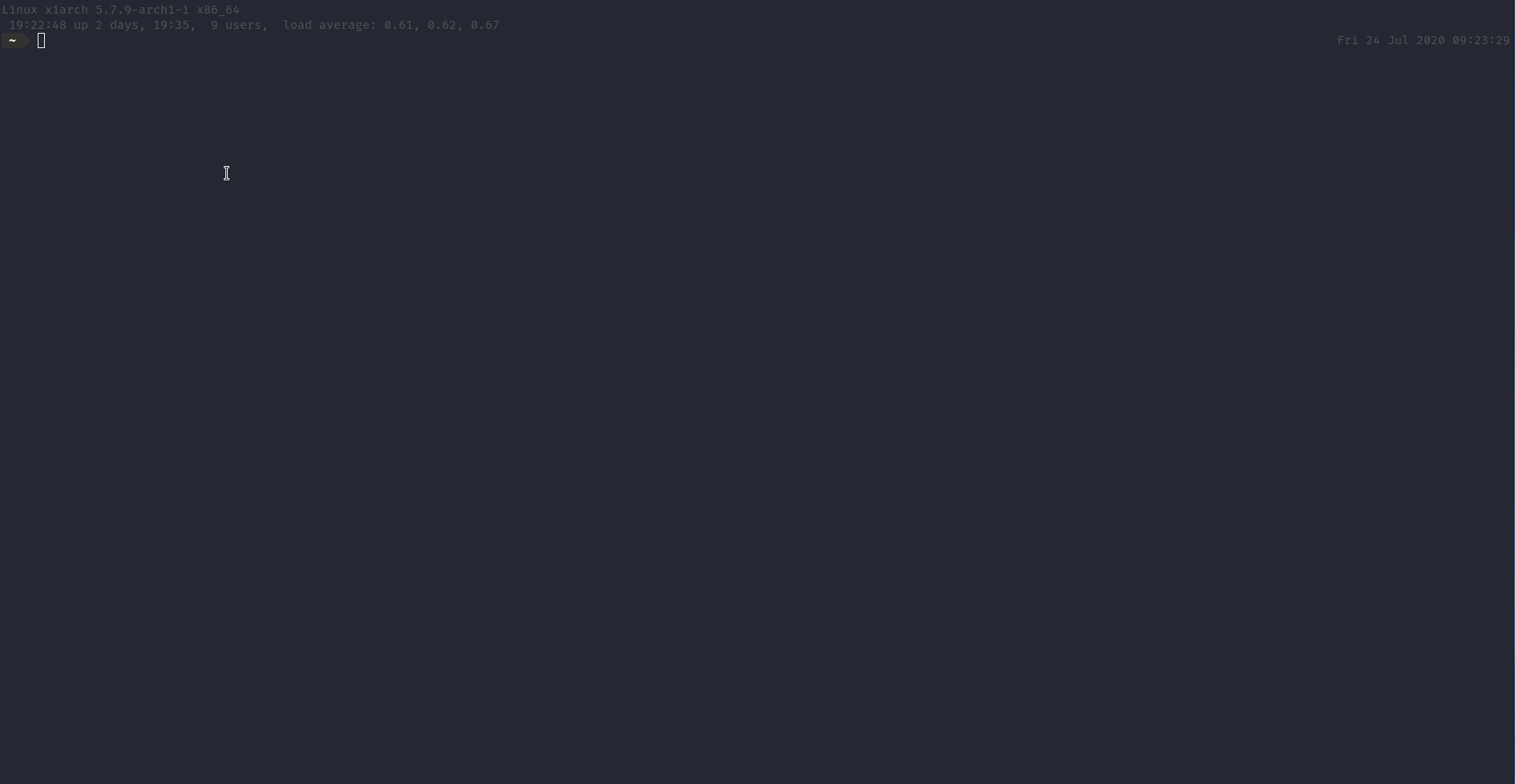
Example¶
How does it Work¶
So essentially this just uses skim and bat to filter/preview the notes, the interactive command is used with ripgrep and piping (that took me forever to figure out!!) to highlight the match in the preview.4 This is the code that achieves it:
sk --ansi -m -c 'rg -l -t markdown --ignore-case "{}"' \
--preview "bat {} 2> /dev/null \
--color=always --line-range :500 \
--terminal-width 80 \
--theme=TwoDark |\
rg --pretty --colors --context 20 {cq} \
--no-line-number --ignore-case \
--colors 'match:fg:21,39,200' \
--colors 'line:style:nobold' \
--colors 'match:style:bold' \
--colors 'match:bg:30,200,30'" \
--bind 'ctrl-f:interactive,pgup:preview-page-up,pgdn:preview-page-down' \
--bind 'ctrl-w:execute-silent(echo {} |\
xargs realpath |\
xclip -selection clipboard)' \
--bind 'alt-w:execute-silent(echo {} | xclip -selection clipboard)' \
--bind 'alt-v:execute-silent(code -a {}),alt-e:execute-silent(emacs {})' \
--bind 'ctrl-o:execute-silent(xdg-open {})' \
--bind 'alt-y:execute-silent(cat {} | xclip -selection clipboard)' \
--bind 'alt-o:execute-silent(cat {} |\
pandoc -f markdown -t html --mathml |\
xclip -selection clipboard)' \
--bind 'alt-f:execute-silent(echo {} |\
xargs dirname |\
xargs cd; cat {} |\
pandoc -f markdown -t dokuwiki --mathml |\
xclip -selection clipboard)' \
--color=fg:#f8f8f2,bg:-1,matched:#6272a4,current_fg:#50fa7b,current_bg:#381070,border:#ff79c6,prompt:#bd93f9,query:#bd93f9,marker:#f1fa8c,header:#f1fa8c